Understanding the different rebooting options and their implications allows users and IT support professionals to maintain the stability and efficiency of devices while safeguarding critical data and files.
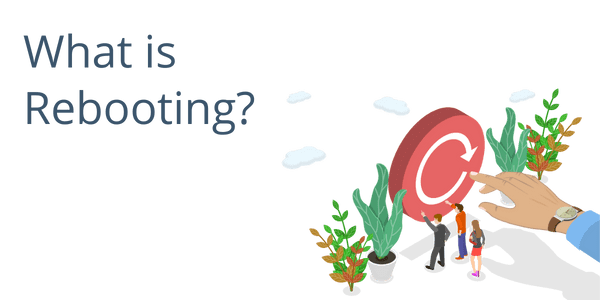 What is Rebooting?
What is Rebooting?
Rebooting refers to the process of restarting a computer or electronic device to refresh its operating system, clear temporary data, and resolve various software or hardware issues.
What is the Benefit of Rebooting?
It is a common troubleshooting step to resolve problems such as system freezes, slow performance, or software glitches. Rebooting can also be performed as part of routine maintenance to keep the system running smoothly.
 How Many Different Types of Reboots Are There?
How Many Different Types of Reboots Are There?
There are two primary types of reboot protocols:
- Hard reboot
- Soft reboot
A hard reboot, also known as a hard reset or force restart, involves forcibly powering off the device and then turning it back on. Hard reboots do not shut down the operating system or close applications correctly, leading to potential data loss or file corruption. However, the hard reboot is effective in situations where the system is unresponsive or frozen.
The soft reboot, also known as simply “reboot,” involves restarting the device using software commands. The process allows the operating system to perform a proper shutdown by closing running applications and saving necessary data before restarting. Soft reboots are less likely to cause data loss or corruption compared to hard reboots.
What is Sleep Mode?
In sleep mode, the computer or device enters a low-power state. While in this mode, the screen and other components are turned off to save energy. The system remains in a partially active state, allowing quick wake-up times.
During sleep, the operating system and running applications are stored in memory, so the device can quickly resume its previous state when awakened. You’ll be able to pick right back up where you left off with minimal downtime since you don’t have to wait for a time-consuming reboot.
Sleep mode consumes minimal power and is most useful for short periods of inactivity. However, for standard machines, too much sleep might not be great for overall performance.
Turning your computer off completely at least once a week is a best practice to refresh your machine’s operations.
What Happens When My Computer Hibernates?
Hibernate is a deeper power-saving state than sleep. When a computer hibernates, the contents of its RAM (random-access memory) are saved to the hard drive or SSD, allowing the system to power down completely.
Powering down helps to conserve energy while preserving the open applications and data. When the computer is powered back on, it restores the saved state from the disk to RAM, resuming the system to where it was before entering hibernation.
What Happens During the Reboot Process?
During the reboot process, whether it’s a hard or soft reboot, the operating system goes through its boot sequence:
- initializing hardware
- loading essential system files
- launching necessary services
This process helps the system regain reliability by clearing temporary data and freeing up resources that might have been tied up by malfunctioning applications or processes. It also allows the operating system to start fresh, potentially resolving any software-related issues.
 Are There Risks Associated with Rebooting Your System?
Are There Risks Associated with Rebooting Your System?
As mentioned earlier, a hard reboot doesn’t allow applications and the operating system to save data properly before shutting down. This sudden interruption can lead to data loss or corruption, especially if important files were not saved at the time of the hard reset.
Potential loss of critical data is why it’s generally recommended to use soft reboots whenever possible, because they allow the system to shut down properly, reducing overall risk.
 How Can Virtualized Desktops Reduce Reboot Related Data Risk?
How Can Virtualized Desktops Reduce Reboot Related Data Risk?
When end users are using virtual desktop infrastructure (VDI) solutions, the actual computing and processing occur on remote servers rather than their local machines. When using VDI, the end user interacts with a virtual desktop hosted on a server, which allows for better management, security, and data protection.
Since the virtual desktop environment is hosted remotely, there isn’t direct access to the underlying hardware or power controls.
This means users cannot perform hard resets or forcibly shut down their virtual machines like they might do with traditional physical PCs. Instead, they typically have controlled ways of shutting down or rebooting the virtual desktop through the VDI software, allowing for a more structured and less risky process.
In Conclusion
Rebooting is a fundamental process used to refresh, troubleshoot, and maintain the reliability of personal computers and electronic devices.
A hard reboot, though effective in resolving unresponsive systems, carries the risk of data loss and file corruption due to its abrupt nature while a soft reboot offers a more graceful approach, reducing the likelihood of data loss by allowing applications to close properly before restarting.
Sleep and hibernate modes are power-saving alternatives, with hibernate offering greater energy conservation while preserving the system’s state.
The adoption of virtualized desktops means users are less likely to unintentionally cause downtime and data loss, as there are controlled methods for shutting down or rebooting virtual machines.
We Have Experts on Staff to Answer Your Questions Optimizing System Performance
Interested in finding out how partnering with an award-winning cloud hosting provider can help you achieve your business goals while reducing your overall technology costs?
Our trained team of cloud computing experts can help by answering all your questions about how to align your technology with industry guidelines and while maintaining strict compliance standards.
We’ll show you how to use our efficient cloud-based storage and processing solutions in your business to improve your security, productivity, and profitability.
Let us demonstrate exactly what CyberlinkASP can do for you – using your own data and workflows.


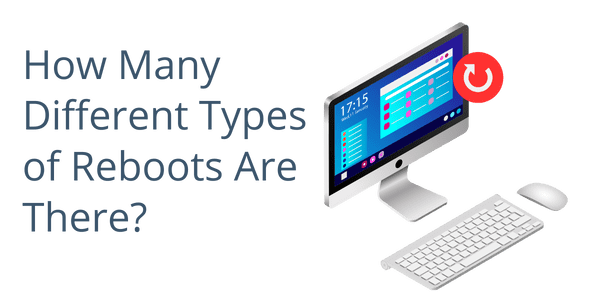 How Many Different Types of Reboots Are There?
How Many Different Types of Reboots Are There?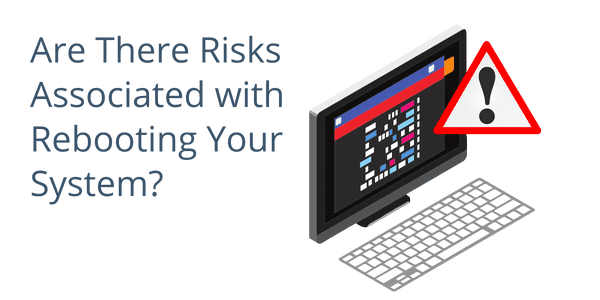 Are There Risks Associated with Rebooting Your System?
Are There Risks Associated with Rebooting Your System?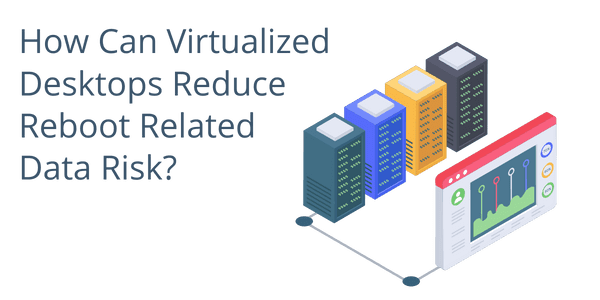 How Can Virtualized Desktops Reduce Reboot Related Data Risk?
How Can Virtualized Desktops Reduce Reboot Related Data Risk?